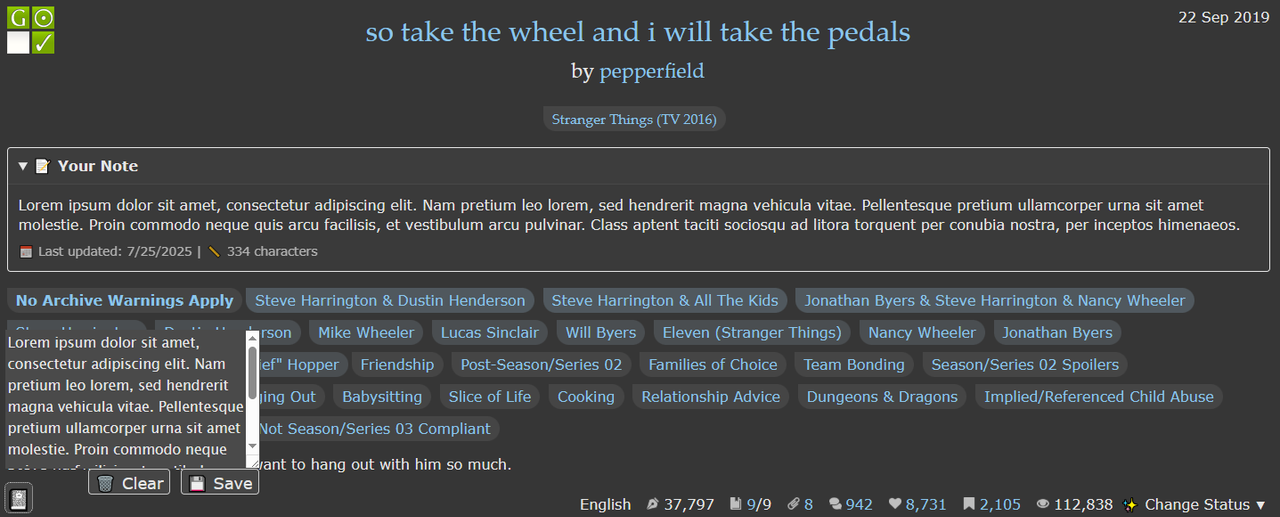FicTracker for AO3
Take control of your fanfic tracking with ease! This script adds an intuitive and seamless way to mark fanfics as finished, favorite, or to-read on AO3.

Dropdown on Search result/fics listing page

Quick-links from the dropdown menu

Custom User Note Management
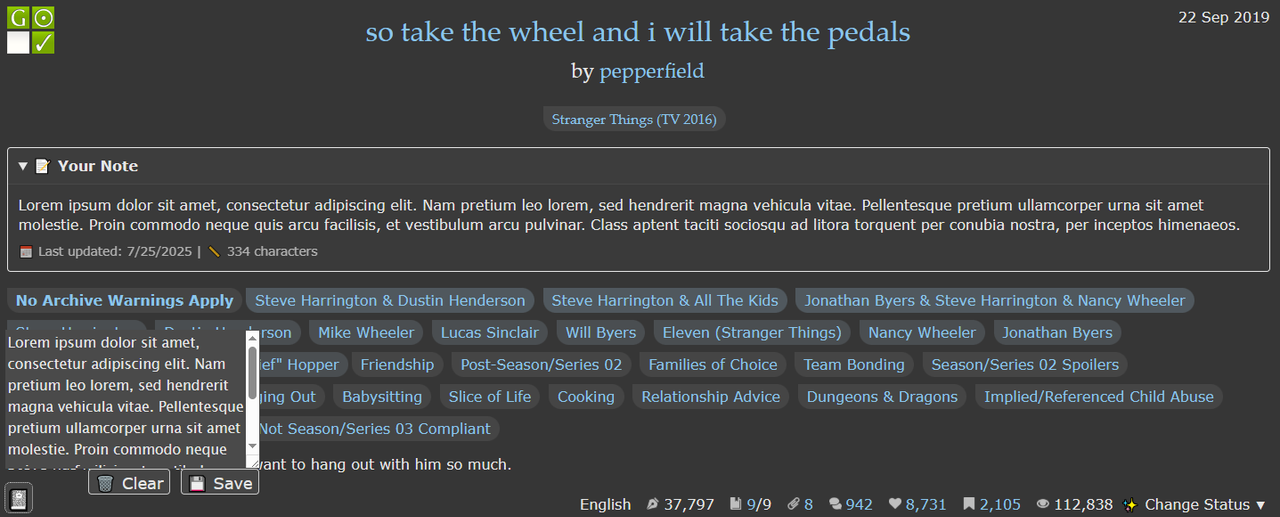
Features include:
- Track and manage your fanfics with customizable tags for Finished, Favorite, To-Read, and Disliked works.
- Syncs data across devices via AO3's bookmarking system, ensuring persistence even if you clear your cache.
- Mark works directly from search results, listing pages, or the work page using a convenient dropdown menu.
- Write personal notes for any work - saved locally, or synced across devices if Google Sheets Sync is enabled. Notes can be displayed and auto-expanded on cards.
- The custom To-Read feature allows easy filtering and searching of tracked fanfics.
- Customization: Fully adjust all settings through an intuitive, user-friendly preferences page.
- Optional Google Sheets Sync: Sync personal notes and highlighting across devices in near real-time using your private Google Sheet.
- Highlighted fics are easy to spot on search and listing pages, helping you quickly identify tracked works.
- Modular design ensures the script only runs on relevant pages, with no performance hit.
Usage Instructions:
- On fic page, use the buttons to mark the work as Favorite, Finished, To-Read, or Disliked.
- On search and listing pages, use the "Change Status" dropdown at the bottom right corner of each work card to switch statuses.
- Access the user preferences page to find the Settings Panel at the bottom, where you can adjust settings.
- In the top-right dropdown menu, easily navigate to your lists of favorite, finished, and to-read fanfics.
- For user note management - click the icon in the bottom right corner of the fic card.
- If Google Sheets Sync and the floating widget are enabled, you'll see a timer in the bottom-left corner showing time until the next sync - or click it to sync immediately.
🆕 Google Sheets Sync (optional, but powerful)
A new feature is now available: you can sync your FicTracker data (highlighting and personal notes) across multiple devices using Google Sheets as your private database.
Should you use it? Click to expand
- If you only use FicTracker on one device, you're good - AO3 syncing handles bookmarks and notes already.
- If you want to keep highlighting and notes synced across devices (desktop, laptop, phone) - this feature is totally worth it.
Setup takes about 2-3 minutes
What’s automatically synced (AO3)
- Bookmarks with FicTracker tags (like To-Read, Favorite, etc.)
- Bookmark notes - stored on AO3
What requires Google Sheets Sync
- Fic highlighting (colored status indicators on search/results)
- Personal user notes (the ones you add via FicTracker note icon)
🔗 Syncing multiple devices:
- On your main device (the one with your data), go to FicTracker settings and click "Initialize DB". That creates and links your Google Sheet.
- On another device, open FicTracker settings, paste the same Sheet link, click "Initialize DB" - it’ll detect the sheet is already set up and sync everything.
After that, syncing is automatic and fast. You're done.
Google Sheets Setup Guide
Video not loading? Try direct link- Make a Copy of Google Sheet Template: File → Make a copy of this spreadsheet
- Open Apps Script: At the top of the sheet, go to Extensions → Apps Script
- Deploy: Click the Deploy button → New deployment → choose Web app type, then click Deploy
- Copy Link: In the confirmation window, scroll down and click Copy to get your web app URL
- Connect: Paste the copied URL into FicTracker settings under Google Sheets URL, click Test Connection
- Initialize: If the test is successful, click Initialize DB - done!
First time? Google will ask you to authorize the script. You might see a warning ("unverified app") - that's normal since it's your personal script. If you're unsure, use a spare Google account.
Demo
Fics you've tagged as finished are dimmed

Fics you've tagged as favorite are highlighted

Fics you've tagged as To-Read are highlighted

FicTracker settings panel, you can find it at the bottom of the Preferences page

Highlighting can be customized

Default Skin demo
1

2 
2

3

4

5

6

7

Important Notes
- Sync with Bookmarks: A feature to sync LocalStorage with bookmarks is on the way, enhancing the tracking capabilities across devices.
Please report any bugs or suggest features you'd like to see implemented